 How to convert BIN to ISO with BIN to ISO converter software?
How to convert BIN to ISO with BIN to ISO converter software?
 An ISO image is an archive file (a.k.a. disk image) of an optical disc using a conventional ISO (International Organization for Standardization ) format that is supported by many software vendors. ISO image files typically have a file extension of .ISO. Occasionally, you might come across a disc image in the BIN format. How to convert BIN to ISO formats? There are few software can do this. An ISO image is an archive file (a.k.a. disk image) of an optical disc using a conventional ISO (International Organization for Standardization ) format that is supported by many software vendors. ISO image files typically have a file extension of .ISO. Occasionally, you might come across a disc image in the BIN format. How to convert BIN to ISO formats? There are few software can do this.
Convert BIN to ISO with PowerISO
Step1. Go to the PowerISO download page and Download PowerISO, install it.
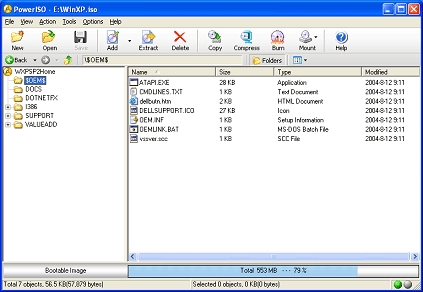
Step2. After install the PowerISO, open the software, choose menu item
{"Tools" --> "Convert"} .
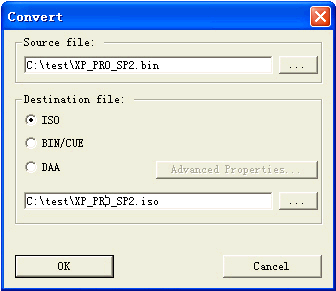
Step3. The "Convert" dialog will pop up. Choose the source and destination file's name, set the destination file type to ISO, then click "OK". That's all! You may find that convert BIN to ISO is very easy, just click to enjoy it.

Convert BIN to ISO with AnyToISO
MagicISO is a cool program that can convert BIN files or any other format file created by CD burning software to ISO, but it’s not free. AnyToISO Converter is a free ISO converter that supports many different formats and converts them to the ISO format. It can convert img to iso, convert bin to iso, convert mdf to iso, convert uif to iso, convert pdi to iso, convert cdi to iso, convert nrg to iso, convert b51 to iso, etc.
Step1.Go to the PowerISO download page and Download AnyToISO, install it.

Step2. choose the Source Image file and give the resulting ISO file a name. You can click the "browser" Button to chose the source image files on your computer disk and select the Destination image file.
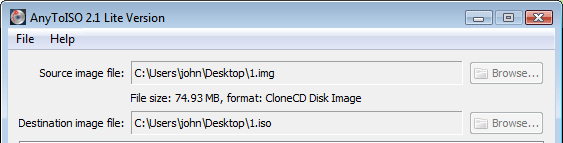
Step3. click Convert! Wait a little while and your ISO will be ready soon.

Convert BIN to ISO with WinBin2Iso
WinBin2Iso is a portable Windows utility software that can convert .Bin image format files to .ISO image format files in just two clicks i.e you have to select the file and then click on the target destination and press convert. The conversion will be done in next some time depending on the size of the target file. WinBin2ISO can also convert .Bin files that are upto 2Gb so you don’t have to worry about the size.
Step1.Go to the WinBin2Iso download page and Download WinBin2Iso, install it.

Step2. choose the Source BIN image file and the target . You can click the "...r" Button to chose the source image files on your computer disk and select the Destination image file.

Step3. click the "Bin2iso" Button, start the conversion. After a few time you will finish the process.


Related
Software Step by Step Guides and Tutorials:
How to convert ISO to AVI with ISO to AVI converter?
How to convert avi to iso with avi to iso converter?
How to make ISO from CD-ROM with ISO converter?
DRM converter to convert DRM iTunes M4P to MP3 OGG WMA step by step guide.
Mac iTunes M4P converter to convert iTunes DRM protected m4p to mp3 aac aiff wav on Mac Guide.
How to convert M4a to MP3, iTunes to MP3 AAC AIFF WAV on Mac?
How to remove DRM protection iTunes with DRM removal software on Mac?
How to convert DRM protected wma files to MP3 AAC AIFF WAV on Mac?
|

 RSS Feeds
BBS Forum
RSS Feeds
BBS Forum

 RSS Feeds
BBS Forum
RSS Feeds
BBS Forum
