 |
bookmark this page - make qweas your homepage | |
| Help Center - What's New - Newsletter - Press | ||
| Get Buttons - Link to Us - Feedback - Contact Us |
| Home | Download | Store | New Releases | Most Popular | Editor Picks | Special Prices | Rate | News | FAQ |
|
|
System Monitor 1.4 - Screenshots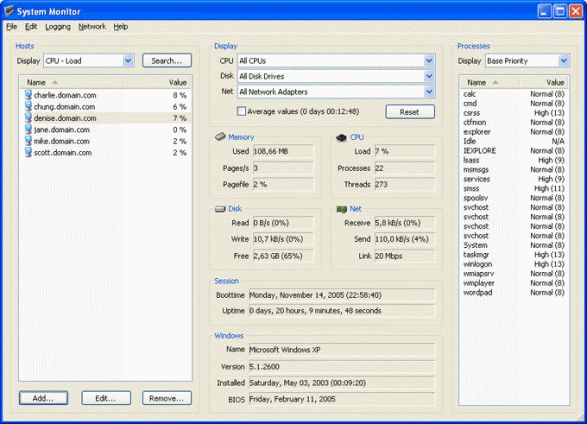
This is what the main window looks like when a host is being monitored. The list to the left contains all the hosts that have been added. The list to the right contains information about the processes running on the selected host. In the middle you can see more detailed information about resource usage for the selected host.
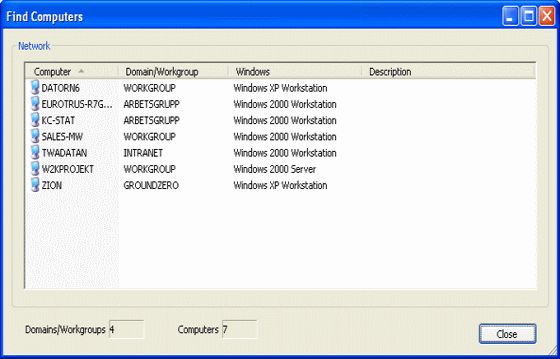
This is what the Find Computers window looks like when the network is being scanned for available hosts. All domains and all hosts on your network will eventually show up in this window once it has been opened. You can also see which Windows versions the hosts on your network are running as well as any host specific comments.
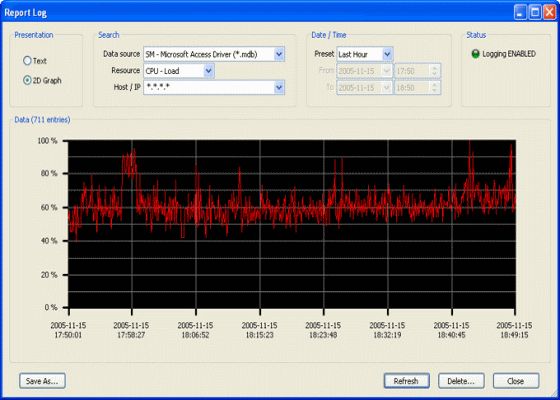
This is what the Report Log window looks like after some data has been collected. You can filter out what you would like to see, like any specific host entries between certain dates. You can also save the log to a tab separated text file or view other data sources that are being logged to by other servers.
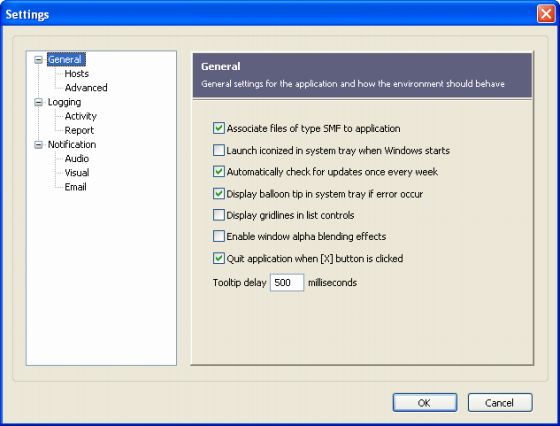
This is what the Settings window looks like. All the settings are conveniently located within this window which makes it easy for you to setup the environment exactly the way you want. All settings have online tooltips in order for you to understand them better.
User Guide and FAQ - More Details |
|
Search -
Download -
Store -
Directory -
Service -
Developer Center
© 2006 Qweas Home - Privacy Policy - Terms of Use - Site Map - About Qweas |

