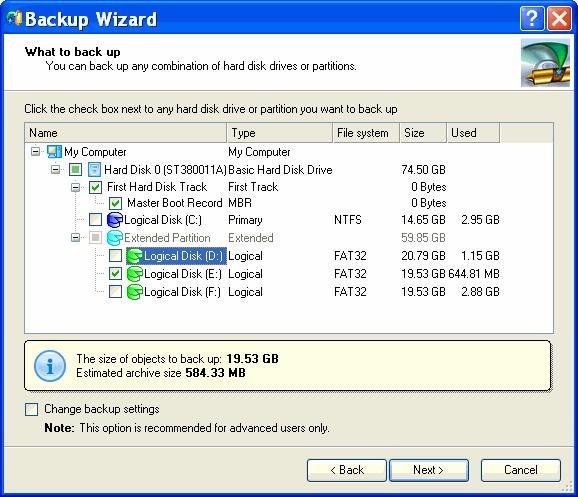|
Paragon Drive Backup Server Edition 7.0 - User Guide and FAQ
Screenshots - More Details
Backup a Dynamic Disk
To back up a dynamic disk with the Backup Wizard, simply do the following:
- Click the Back Up button in the Tool bar (any of the ways described earlier can also be used here to call the Backup Wizard).
- On the Backup Wizard's Welcome page, click the Next button.
- On the What to back up page, mark the appropriate option opposite a dynamic disk. There is no need to mark all the volumes of the dynamic disk, the program will do it automatically:
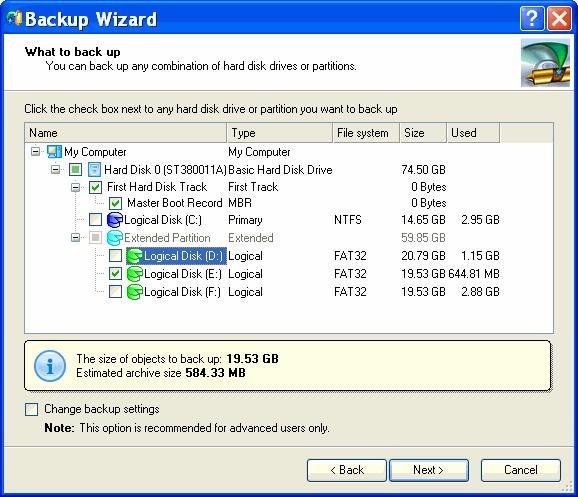
Click the Next button.
- On the Backup Destination page, select the necessary operation:
- Save data to local/network drives
- Save data to physical partitions
- Burn the data to CD/DVD
Click the Next button.
- Add comments to the backup describing its contents.
- Select how to perform the operation:
- immediately (the Back up now option)
- schedule the operation
- or generate a script in accordance with the entered settings
Click the Next button.
Please note: The program allows the user to back up all five types of dynamic disks (simple, spanned, striped, mirrored, RAID-5). During the operation dynamic disks will be converted to basic thus merging its contents into one backup archive. The backup image can only be restored as a basic disk.
Frequently Asked Questions - Paragon Drive Backup Server Edition
- Q: I try to backup my Disk / Partition to a CD/DVD media or to the DVD Burner, connected via FireWire interface. When system reboots in Bluescreen to process a backup, an error message "No writable disk in CD drive" appears and no backup is performed. My burning device is displayed in Windows program part as available for backup.
A: Please, make sure there is a drive letter assigned to this CD/DVD Burner Device. Sometimes Windows XP "dismounts" such a device for unknown reason. The device still is present in the system. Please, select "My Computer", click the right mouse key, select Disk Manager, select your CD/DVD burner device and assign drive letter for it. Then
repeat backup process.
- Q. Can I backup separate files?
A. The program is designed for creating complete backup of your hard disk or separate partition(s). However, you will be able to restore separate files and folders from backup archive using Image Explorer utility.
The main advantage of this method is ability to restore workable copy of your system with already installed applications and important information during several minutes if you can't boot your system any more. It is not possible to do with the utilities designed for backing up separate files.
Screenshots - More Details
|