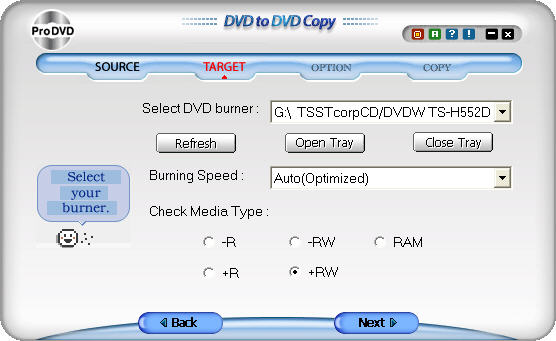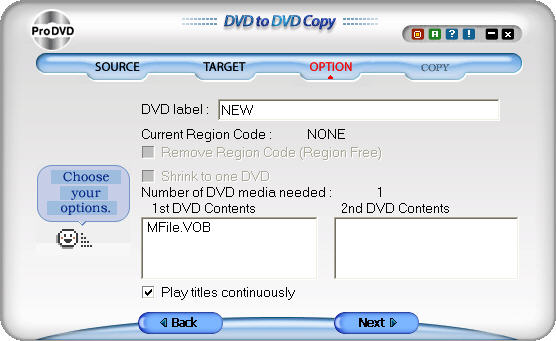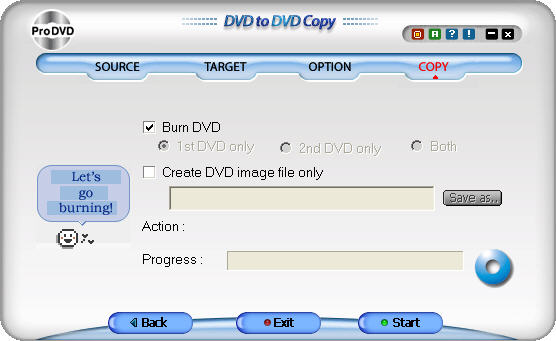|
DVD to DVD Copy 3.0 - User Guide and FAQ
Screenshots - More Details
Creating DVD from VOB files
- In Source window, select VOB files and add VOB files.

- Click Next button to go to Target window.
- In Target window, select DVD burner and select DVD media type.
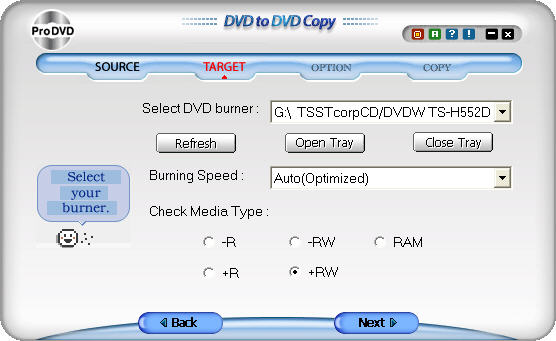
- Click Next button to go to Option window.
- In Option window, specify label and check Remove Region Code option, Shrink to one DVD option and play titles continuously option if necessary. (Play titles continuously: This option allows user to watch videos from one title to another title continuously without going back to menu screen.)
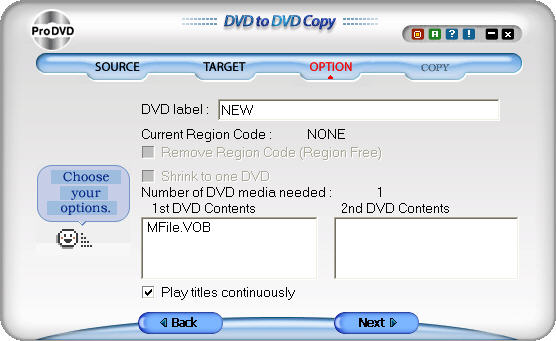
- Click Next button to go to Copy window.
- In Copy window, make sure you do not check Image file only option. Then click on Start button. This will start DVD creation process.
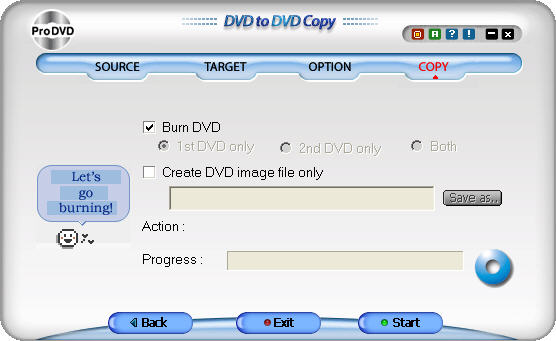
Screenshots - More Details
|



 Download Site 1
Download Site 1 Buy Now $49.95
Buy Now $49.95